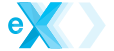EXC | DEV | Documentation | Version 1.0
EXC applications are in essence single page javascript applications (SPA).
The UI lifecycle of our SPA starts with EXC sending a landing page, in EXC we call this initial page our default view. The default view holds the core UI layouts and contents of our app.
EXC will publish the event
Subsequent operations or user interactions will dynamically display additional views, dialogs, or modify the app contents as required.
In PHP we can compose, modify or create dynamic content that we can send to our front-end.
A view is a php file named
To learn more about creating a view see the view documentation.
You load a view using the method
The simplest one is to use a view directive inside the html of your default view, like this:
While nothing stops you form implementing your own UI or using something like bootstrap, the beauty of EXC is that it already comes with a full UI library that we call Space.
The Space UI defines the basic layout and look and feel of your app. Space is a modern mobile first UI that is suitable for most use cases. Space is build with SASS and a simple structure that makes it easy to modify.
In addition all of the UI components (widgets, buttons, etc) included are ready to be use and look beautiful out of the box.
Given that EXC is build for simplicity all the neat things that EXC does out of the box are meant for Space and the included components. Of course the code in EXC (css, etc) is quite modular if you want to venture using another UI or customizing Space.
You add an event handler for
In the above example we sent a secondary view named
We can also use the
Views that you either create in your backend or any other dynamic content gets served to the front-end.
The stage is responsible for displaying those views and handling user navigation.
A full discussion of the stage is available here.
Building the UI
This topic applies to both the Backend and Front-End frameworks.EXC applications are in essence single page javascript applications (SPA).
The UI lifecycle of our SPA starts with EXC sending a landing page, in EXC we call this initial page our default view. The default view holds the core UI layouts and contents of our app.
EXC will publish the event
appStart to let you know that we need to build and send our landing page.Subsequent operations or user interactions will dynamically display additional views, dialogs, or modify the app contents as required.
Using views
On the server side we use views to manage fragments of HTML used to build our UI.In PHP we can compose, modify or create dynamic content that we can send to our front-end.
A view is a php file named
view.myname.php, where myname is the actual name of your view.You place your view files in a folder namedNOTE: The view can be an HTML file like
view.myname.html.
views in your app folder. This is where EXC would look for them by default.To learn more about creating a view see the view documentation.
The default view
The landing page of your app is contained in your default view. This is the web page that is serve as the main application. It has the logic to do things like show a login, register a user, show your initial content, etc.You load a view using the method
\exc\view::load() and then you tell the app to use that view as the default view with $app->setDefaultView().
<?php
$view = \exc\view::load("default");
$app->setDefaultView($view);
SinceNOTE: When calling
\exc\view::load()you can omit the$nameargument if your default view is named"view.default.php"or"view.default.html".
$app->makeViewDefault() also lets you specify a view by its name, you can combine these two steps into one call:
<?php
$app->setDefaultView("default");
Once a default view is set you can obtain an instance of your the default view with:
<?php $view = $app->getDefaultView();
Adding views to your output
In the backend there are various ways to add aview other than your default view.The simplest one is to use a view directive inside the html of your default view, like this:
{{#view myViewName}}
In your code you can use the function $client->addView(), this is useful when you have a more elaborated logic to decide what view to include.
<?php
$viewLogin = \exc\views\manager::getView("login"); //get a view
$client->addView("loginView", $viewLogin); //add to the front end
UI Library
The html contents of your default view defines your application UI. You can use your own html and css or use a UI library like bootstrap.While nothing stops you form implementing your own UI or using something like bootstrap, the beauty of EXC is that it already comes with a full UI library that we call Space.
The Space UI defines the basic layout and look and feel of your app. Space is a modern mobile first UI that is suitable for most use cases. Space is build with SASS and a simple structure that makes it easy to modify.
In addition all of the UI components (widgets, buttons, etc) included are ready to be use and look beautiful out of the box.
Given that EXC is build for simplicity all the neat things that EXC does out of the box are meant for Space and the included components. Of course the code in EXC (css, etc) is quite modular if you want to venture using another UI or customizing Space.
The AppStart event
TheAppStart is triggered to notify you that we need to build and send our initial page.You add an event handler for
AppStart in your application controller. For example:
<?php
class appController extends \exc\controller\appController {
public function onAppStart(){
$view = $this->setDefaultView("default"); //add our default view
//modify the title...
$view->title->set("Welcome");
$client = \exc\client::instance();
$client->session("user", ""); //reset the user...
//add an additional view
$viewLogin = \exc\views\manager::getView("login");
//add the view to the manifest
$client->addView("loginView", $viewLogin);
//add a css
$client->addCSSFile("assets://css/record.css");
}
}
?>
In addition of setting up our default view, notice that we use the $client in our AppStart to add additional content to our front-end.In the above example we sent a secondary view named
"loginView". A view send by $client is not actually displayed, but instead is made available to your front-end. The logic of your front-end code decides when to actually display this view. (Actually we lied! your backend can display a secondary view like the loginView using client interactions, but thats a more advance topic.)We can also use the
$client to add css and javascript files.The stage and managing views in your front-end
While the first stage of building your UI is to define the landing page and the different UI fragments that will be used in your app, further manipulations and interactions occurs on the front-end once your application is served to the user's browser.Views that you either create in your backend or any other dynamic content gets served to the front-end.
The stage is responsible for displaying those views and handling user navigation.
A full discussion of the stage is available here.